Step 1
Log in to Zoho CRM. Click Setup > Apps & Add-ons > Zoho Mail.
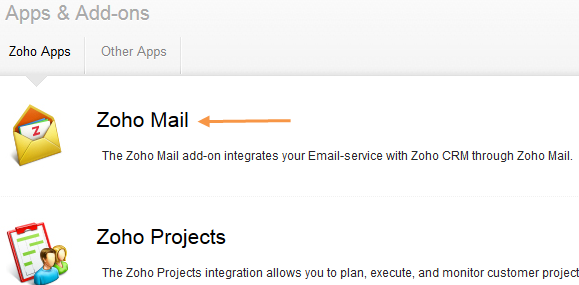
Step 2
In the Zoho Mail Add-on page, click the +Add new Mailbox link.
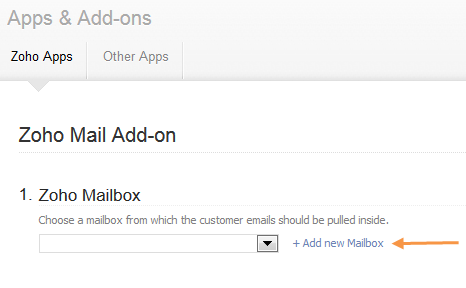
Step 3
In the Zoho Mail POP3 Settings page, click Add POP3 Account button.

Step 4
In the Add POP3 Account page, specify the required details to configure POP service for your Email account.
Click Test Account to verify your POP service and go to Outgoing server page.
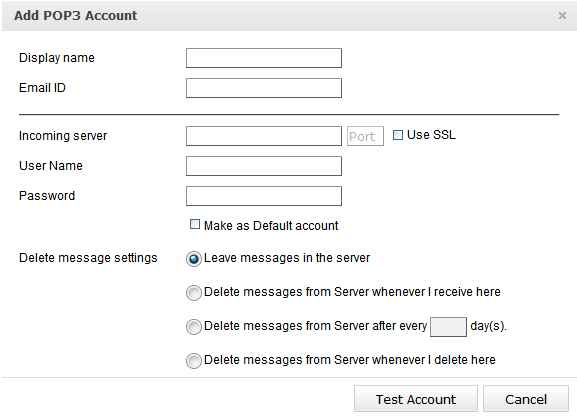
Step 5
Select Send Mail using ‘Custom SMTP’ option.
Change the SMTP Server to mail.smtp2go.com.
Change the Port Number to 2525. You can also try using Port Numbers 587, 2525 or 8025.
Set Use Secure Connection to TLS.
Select Yes to Authentication Required.
Enter your SMTP Username into User Name and your SMTP Password into Password.
Click Create Account.
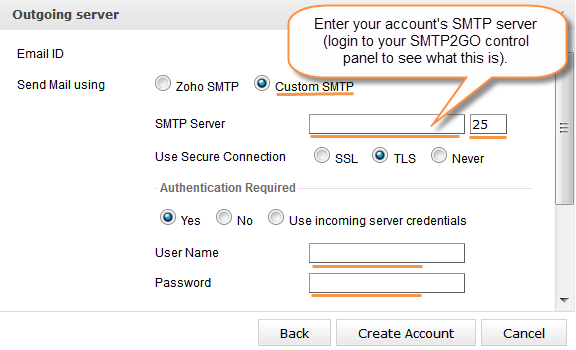
Step 6
Make your newly setup account as Default and Save.
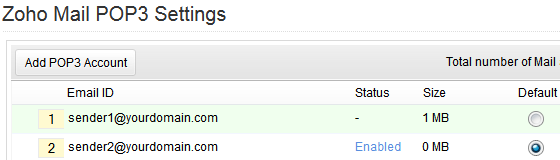
Ready for better email delivery?
Try SMTP2GO free for as long as you like:
Try SMTP2GO Free → Paid plans available for over 1,000 emails/month.