Step 1
Login to the Workbooks CRM and go to the Start > Configuration.
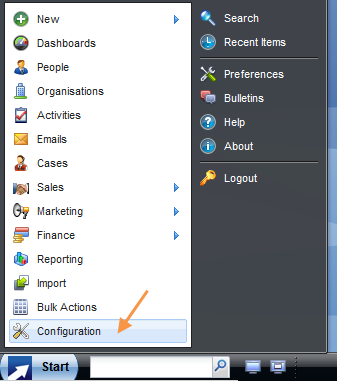
Step 2
Expand the Email & Integration and go to the Email Settings page.
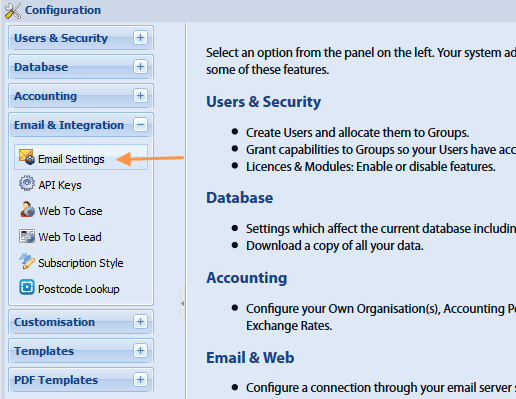
Step 3
Enter mail.smtp2go.com into SMTP Server name.
Enter ‘SMTP2GO’ into the Description.
Select default port 25 from the Port options. Make sure that the setting ’Use a secure connection (SSL, TLS)?’ is enabled.
Expand the Advanced section. Click the Use authentication? checkbox.
Enter your SMTP Username into the Username.
Enter your SMTP Password into the Password.
Click on the Save & Close button.
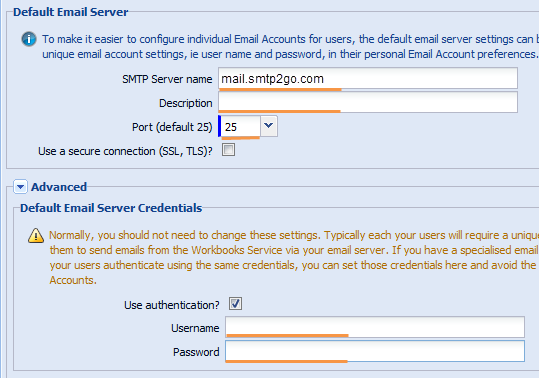
Ready for better email delivery?
Try SMTP2GO free for as long as you like:
Try SMTP2GO Free → Paid plans available for over 1,000 emails/month.