Step 1
Click the Windows button from the desktop.

Step 2
Open the Windows Mail application.
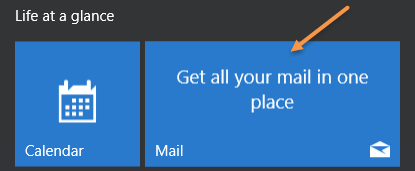
Step 3
Click the Settings icon.
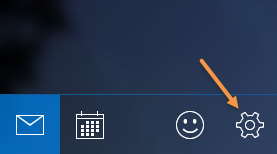
Step 4
Click the Manage Accounts.
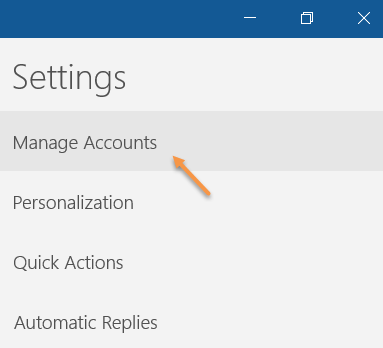
Step 5
Click the Add Account.
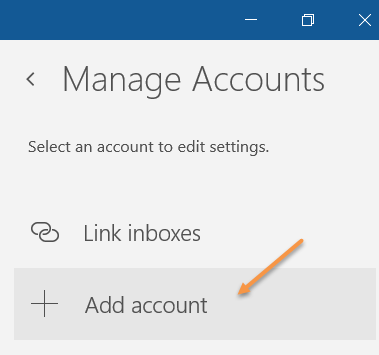
Step 6
Click the Advanced Setup.
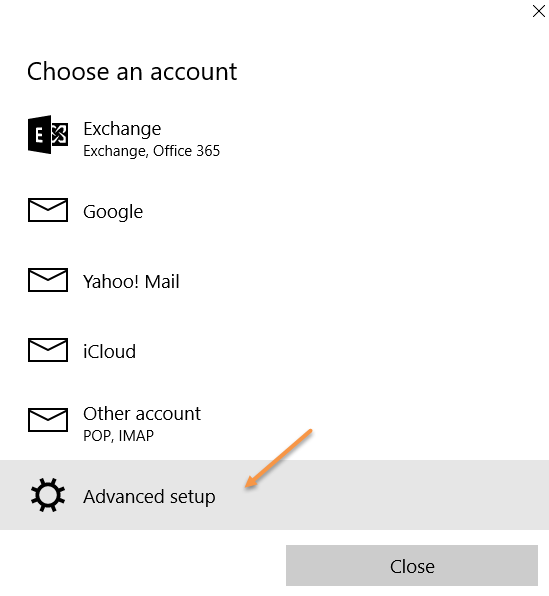
Step 7
Click the Internet email.
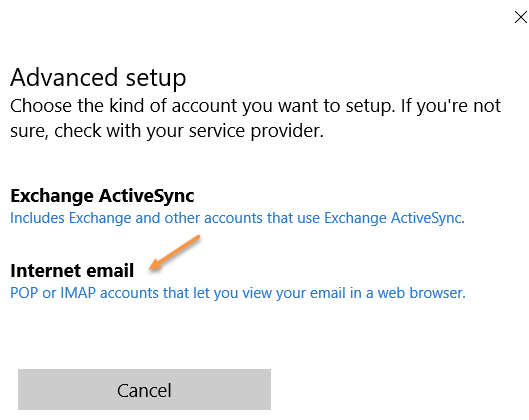
Step 8
Enter your incoming mail server details such as Account Name, Your name, incoming mail server, Account type, Username and Password. If you do not have these details, check with your service provider or your administrator.
Change the Outgoing (SMTP) email serversetting to mail.smtp2go.com.
NOTE: By default, the SMTP server will be connected on port 25. Alternatively, you can also try using Port 2525, 8025 or 587. For example, if you want to try the port 2525, then change theOutgoing (SMTP) email server setting to mail.smtp2go.com:2525.
Make sure that the setting Outgoing server requires authentication is enabled.
Enter your SMTP Username into User name, and your SMTP Password into Password.
Enable the Require SSL for outgoing email setting.
Click the Sign in button.
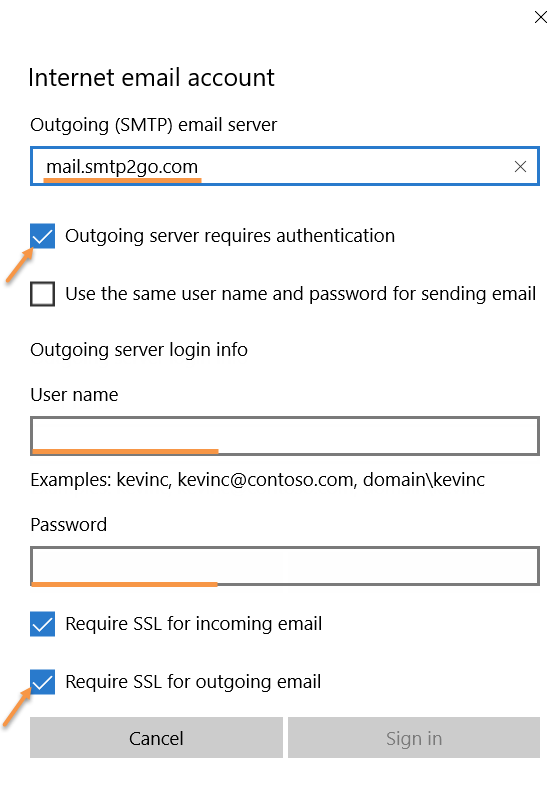
Ready for better email delivery?
Try SMTP2GO free for as long as you like:
Try SMTP2GO Free → Paid plans available for over 1,000 emails/month.