This guide provides step by step instructions on how to configure VMware Zimbra (Desktop version) to send email using SMTP2GO.
Step 1
Open Zimbra Desktop and in the right top corner, click Setup.
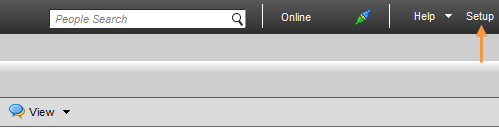
Step 2
Under MY ACCOUNTS tab, click Edit link of your desired email account.
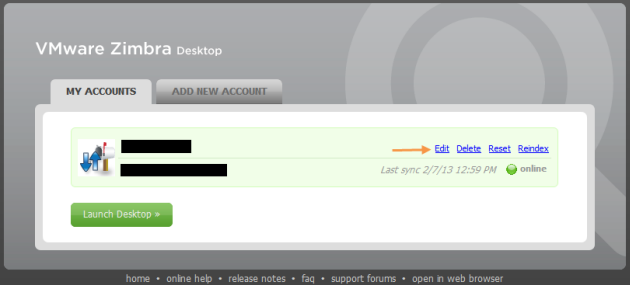
Step 3
Under Sending Mail section, change the SMTP Server to mail.smtp2go.com.
Select Authentication, then enter your SMTP Username into User Name, and your SMTP Password into Password.
Select Use SSL encryption.
Click Edit and set the Port Number to 465 or 8465. If you are not using SSL, you can also try using Port Number 2525, 25, 8025 or 587.
Important: do not change your Receiving Mail server setting.
Finally click Validate and Save button to save your settings.
Please note that your Account’s Email Address is registered email address in your SMTP2GO Account.
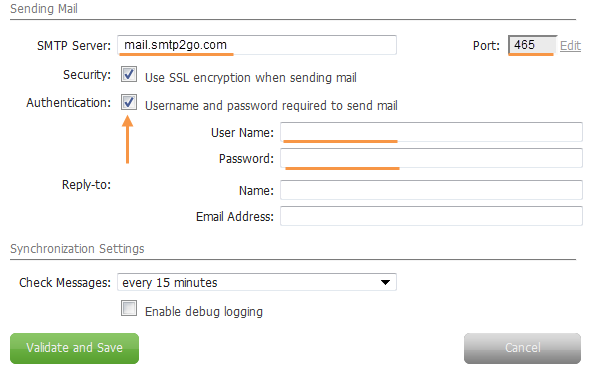
Ready for better email delivery?
Try SMTP2GO free for as long as you like:
Try SMTP2GO Free → Paid plans available for over 1,000 emails/month.