This guide helps to setup your SMTP2GO server as Outgoing SMTP Server in SugarCRM.
Step 1
Login to your SugarCRM Admin Panel as Administrator. Go to Admin > Email Settings.
Step 2
Enter your desired From Name and From Address under Outgoing Mail Configuration section.
Click Other button under Choose your Email provider section.
Enter mail.smtp2go.com into SMTP Mail Server.
Check Use SMTP Authentication checkbox.
Enter your SMTP2GO username and password into Username and Password fields respectively.
Change the SMTP Port to 2525. SMTP2GO’s service is also open on ports 25, 8025 and 587.
Select TLS from Enable SMTP over SSL or TLS?.
Click Send Test Email to verify your settings.
Click Save to save your settings.
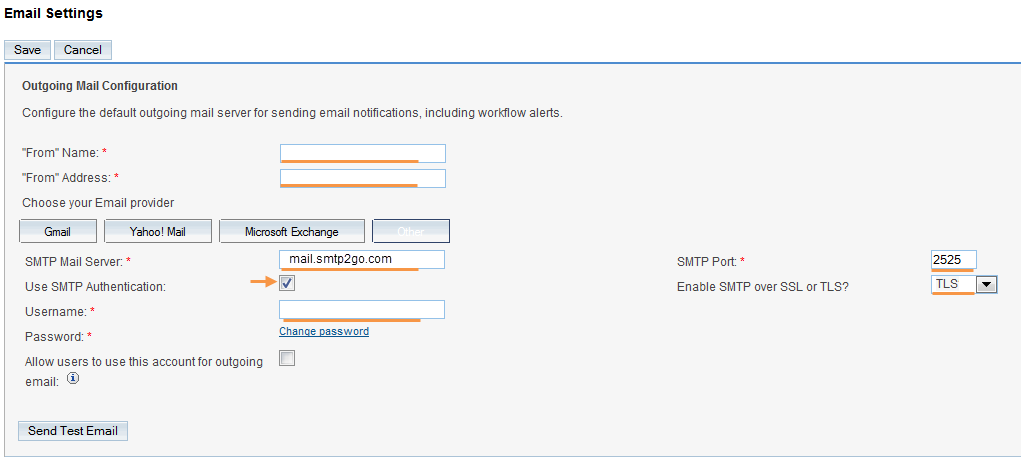
Ready for better email delivery?
Try SMTP2GO free for as long as you like:
Try SMTP2GO Free → Paid plans available for over 1,000 emails/month.