Setting up Salesforce to relay emails via your SMTP2GO account involves a simple 2 minute setup process. For more information, please visit Setting Up Email Relaying.
Step 1
Login to your Salesforce account, then click the Setup link.
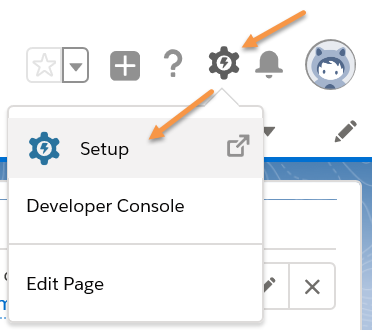
Step 2
Go to ADMINISTRATION > Email > Email Delivery Settings > Email Relays.
Click the Create Email Relay button.
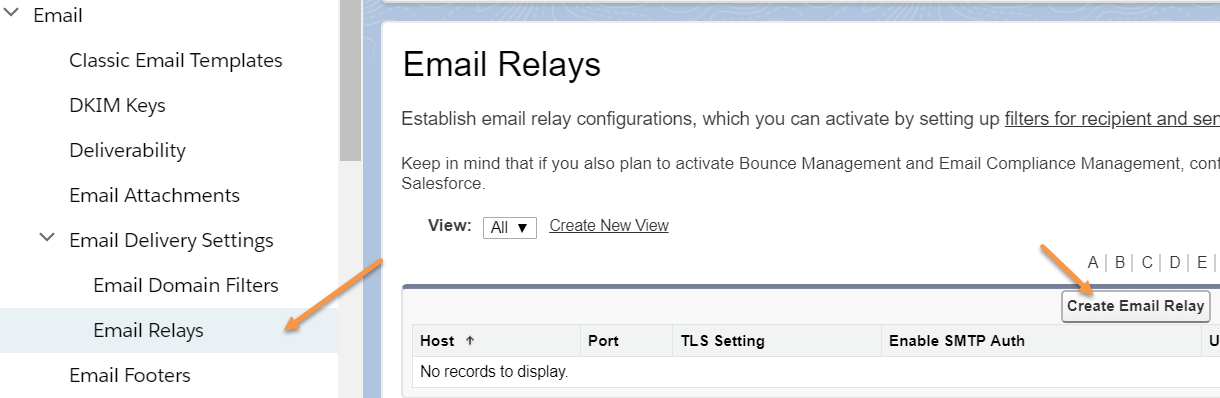
Step 3
Enter mail.smtp2go.com into Host field.
Select the 587 option from the Port dropdown menu.
Select the Required Verify option from TLS Setting dropdown menu.
Check the Enable SMTP Auth checkbox.
Enter your SMTP2GO username and password into Username and Password / Confirm Password fields respectively.
Click the Save button.

Step 4
Go to Email Domain Filters under Email Delivery Settings.
Click the Create Email Domain Filter.
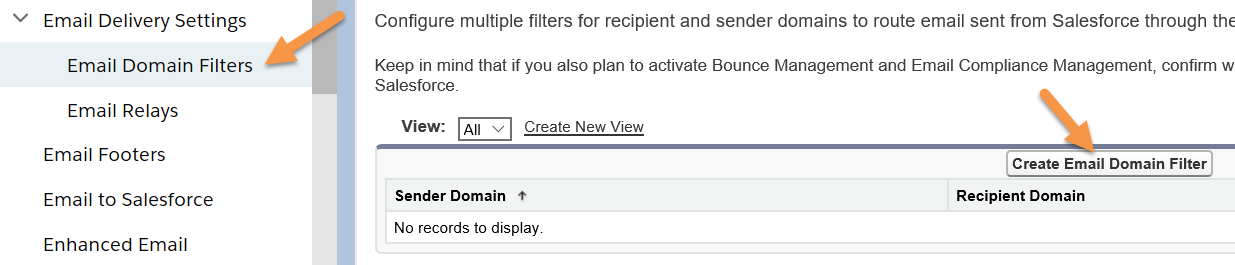
Step 5
Leave the Sender Domain & Recipient Domain with the default values OR configure according to your requirement.
Select the Email Relay that you have created at Step 3.
Check the Active Checkbox.
Click the Save Button.
You may test the deliverability of the email using the Test Deliverability Option under Email Delivery Settings.
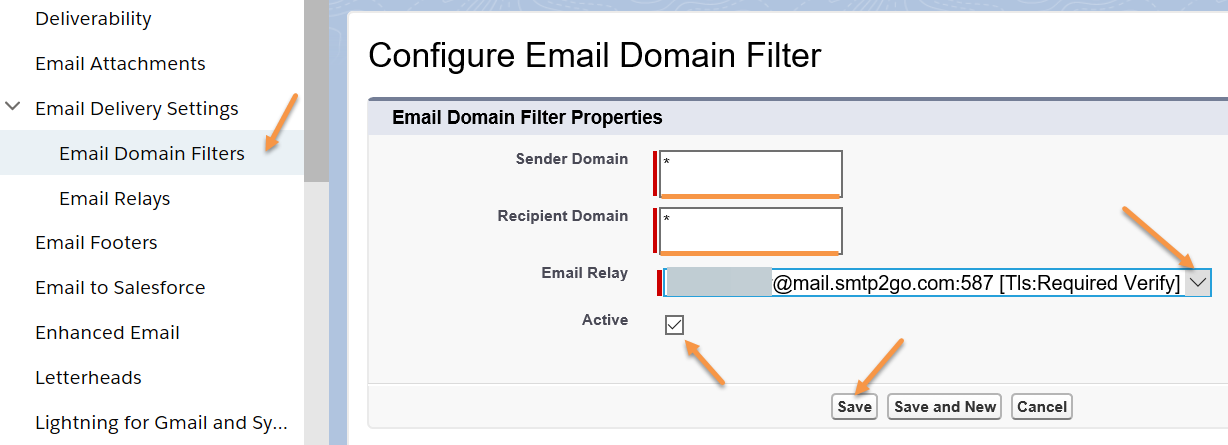
Ready for better email delivery?
Try SMTP2GO free for as long as you like:
Try SMTP2GO Free → Paid plans available for over 1,000 emails/month.