The Procare Solutions Child Care Management Software allows custom SMTP relaying for email messaging. This guide will help configure your Procare Solutions Child Care Management Software to use the SMTP2GO platform.
Full documentation can be found in the Email Options article of Procare Solution’s knowledgebase.
Step 1
- Log on to Procare as a member of the System Supervisor User Group.
- From the Procare Home screen go to Configuration > System > Locations & Users > double-click Regions & Schools.
- Click the plus sign (+) next to the Region Code to see the schools in that region.
- Double-click the School, or click once to select it then click the Set Options button.
- Locate the Messaging Options section.
- Select the Service Provider ‘SMTP‘ to use SMTP server settings.
Step 2
Enabling SMTP Messaging
- Allow Email Messages: Set this option to Enable (True) emailing.
- From Email Address: The email address displayed is used as the ‘From Address’ when sending email messages from Procare.
- BCC Email Address Count: When sending the same email to multiple recipients, the BCC (Blind Carbon Copy) Email Address Count limits the number of recipients included each email. Leaving the setting at 1 is the most conservative approach. View Procare’s “Why would I change the BCC Email Address Count?” for more information.
- Server Address or Name: mail.smtp2go.com
For a location specific server name see our Location Specific Services guide. - Port: SMTP2GO allows the following ports:
TLS or no encryption: 25, 2525, 8025, 587 and 80.
SSL: 465, 8465 and 443. - User Name: Enter a user name from your SMTP2GO account’s “Sending > SMTP Users” page.
- Password: Enter the password for your user name above from your SMTP2GO account’s “Sending > SMTP Users” page.
- Enable SSL Security: This option will enable the Secure Socket Layer Security.
- Timeout: This option sets the SMTP Time Out in seconds.
- Click Save.
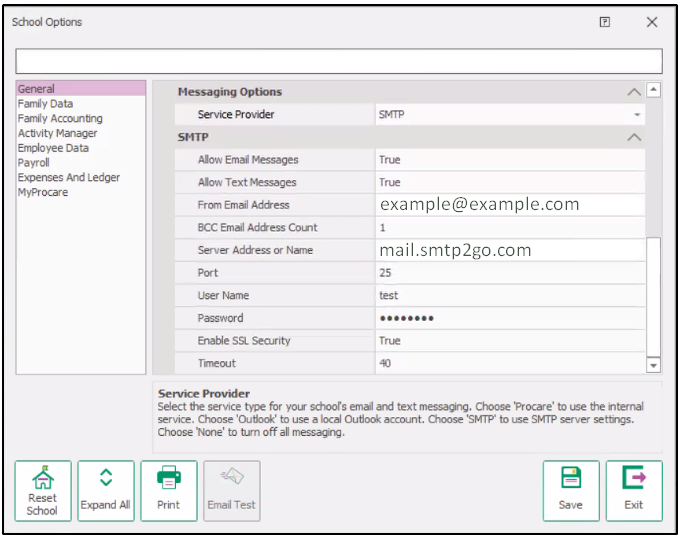
Integrating Procare Solutions Child Care Management Software with SMTP2GO should be an easy, quick and, hopefully, painless process.
You can access reports directly in your SMTP2GO dashboard, which will help you understand delivery successes and failures, tracking information and many more useful metrics. We’ve written some great articles outlining the features of your SMTP2GO account and we recommend taking the time to see everything we have to offer.
Should you need extra help from our award-winning support team, we are almost always available to assist. You can find support contact details in your SMTP2GO dashboard and information about retrieving your support PIN here.
Ready for better email delivery?
Try SMTP2GO free for as long as you like:
Try SMTP2GO Free → Paid plans available for over 1,000 emails/month.