Pipedrive CRM Offers the Email Sync feature. To enable this feature, you may need to provide the IMAP and SMTP information into your Pipedrive account. This setup guide helps to configure your Pipedrive account to enable the Email Sync with your SMTP2Go account.
Step 1
Log into your Pipedrive account.
Go to the Settings > Personal > Email integration.
Click the Connect your account button.
You will be directed to a new web-page. Enter the email account you wish to sync to Pipedrive and Click the SIGN IN button.
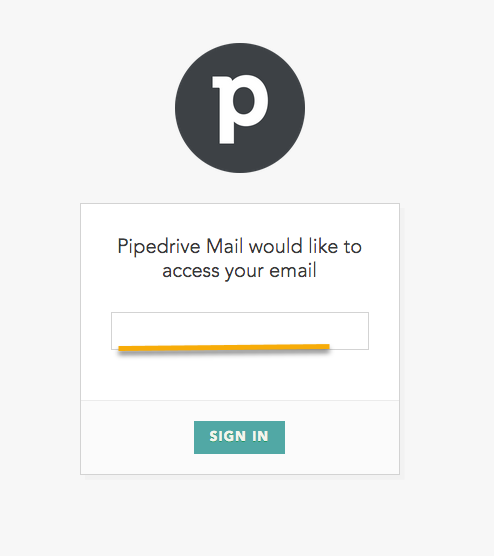
Step 2
Make sure that the email address you have entered is correct. Enter the password into the Password field.
Important Note: Pipeline is not accepting separate login credentials for IMAP and SMTP. So, You need to make sure that your SMTP username and password is the same as your IMAP username and password.
Enter the host name and port number provided by your email provider into the IMAP Host and Port fields.
Enter mail.smtp2go.com and 587 (2525, 8025, and 25 can also be used) into the SMTP Host and Port fields respectively.
Click the SIGN IN button.
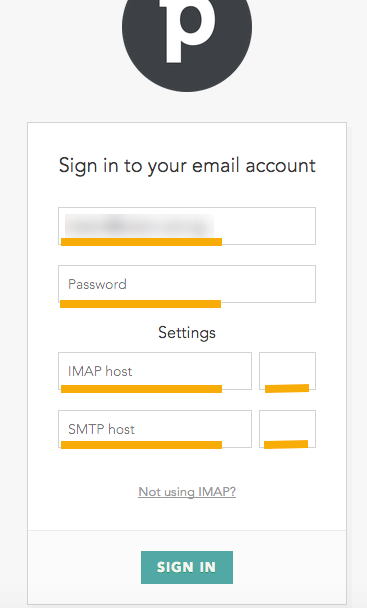
Ready for better email delivery?
Try SMTP2GO free for as long as you like:
Try SMTP2GO Free → Paid plans available for over 1,000 emails/month.