Step 1
Select ‘Info’ from the File Menu of Microsoft Outlook.
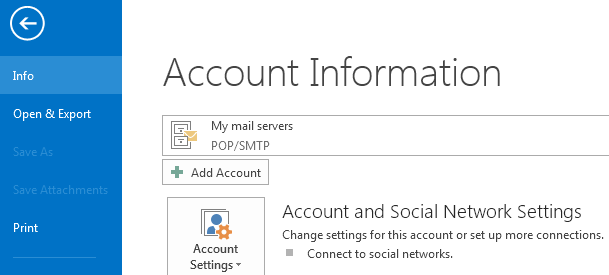
Step 2
Select Account Settings then click on the dropdown button ‘Account Settings…’
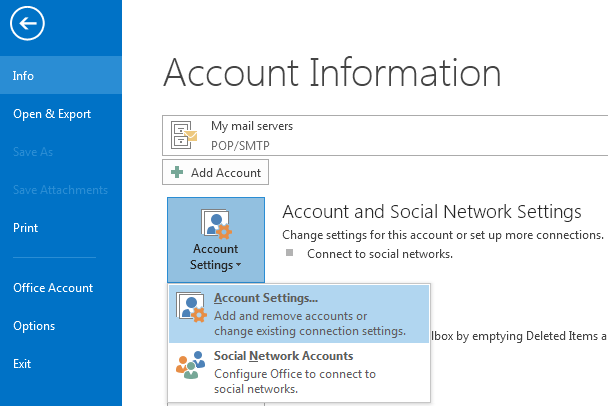
Step 3
Select your mail account and click Change…
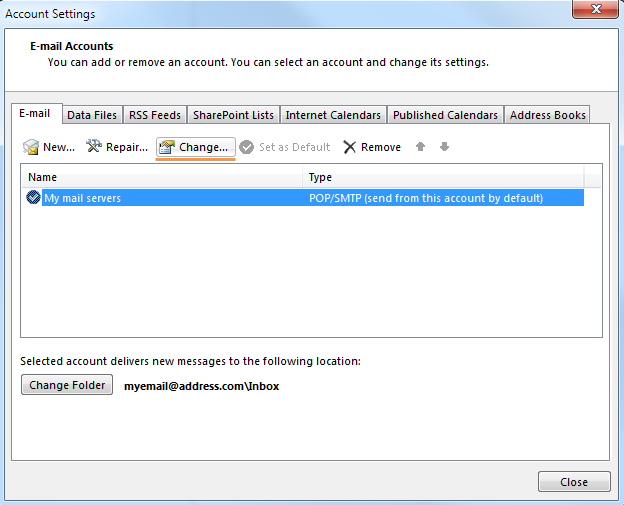
Step 4
Enter your email address into the E-mail Address field.
Change the Outgoing mail server (SMTP) setting to mail.smtp2go.com.
Important: do not change your Incoming mail server setting.
Click on ‘More Settings…’
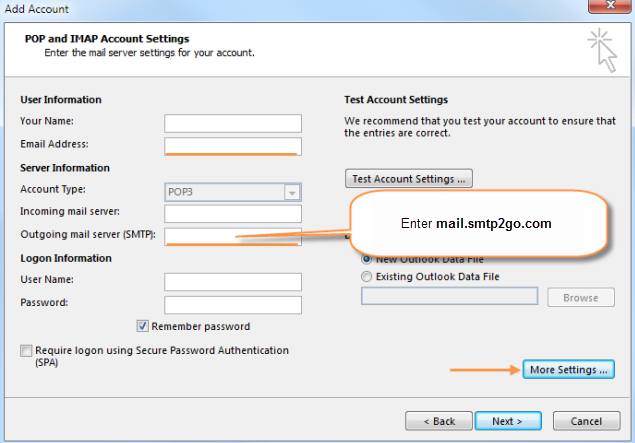
Step 5
Click on the ‘Outgoing Server’ tab.
Make sure that the setting ‘My outgoing server (SMTP) requires authentication‘ is enabled, select Log on using, then enter your SMTP Username into User Name, and your SMTP Password into Password.
Make sure that Remember password is enabled and Require Secure Password Authentication is disabled.
Click on the ‘Advanced’ tab.
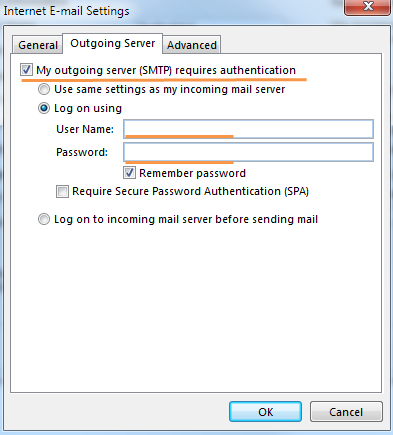
Step 6
Change your Outgoing server (SMTP) Port Number to 2525. You can also try using Port Number 25, 8025 or 587.
For the setting ‘Use the following type of encrypted connection’ select TLS.
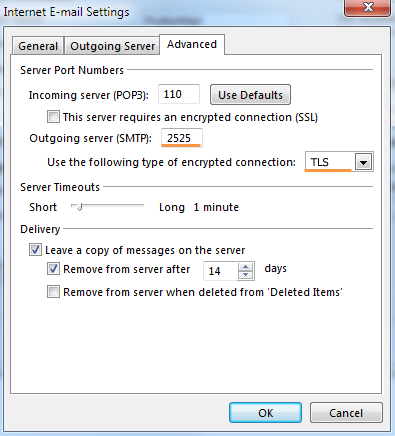
Ready for better email delivery?
Try SMTP2GO free for as long as you like:
Try SMTP2GO Free → Paid plans available for over 1,000 emails/month.