This guide helps to configure your web application running on IIS Web server, to use SMTP2GO as your outbound mail server. Please note that you should have already installed IIS Web server and SMTP Server Component on your server. For more information on configuring IIS 7, please visit Microsoft IIS 7 Operations Guide.
Step 1
From inside Internet Information Services (IIS) Manager, browse to the server’s SMTP E-mail feature and open it.
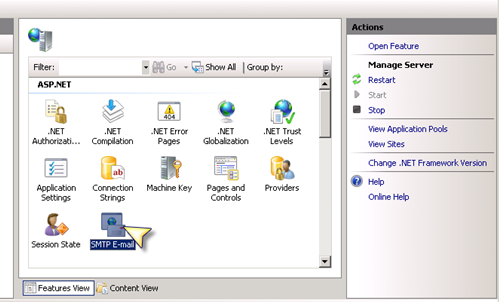
Step 2
On the SMTP E-Mail page, select Deliver e-mail to SMTP server option.
Enter mail.smtp2go.com into SMTP Server.
Change Port to 2525. You can also try using Port Number 25, 8025 or 587.
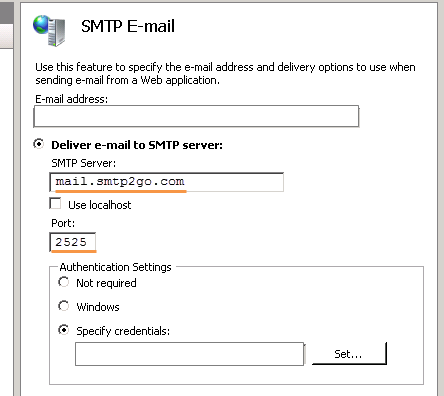
Step 3
Select Specify credentials under Authentication Settings and click Set.
In the credential windows Enter your SMTP2GO username into Username, and your SMTP2GO password into Password.
Click Apply in Actions panel.
Now your application is configured to send outgoing email messages using your SMTP2GO Account.
Ready for better email delivery?
Try SMTP2GO free for as long as you like:
Try SMTP2GO Free → Paid plans available for over 1,000 emails/month.