Detailed information on configuring email functionality in Microsoft Dynamics AX is available from the Microsoft. This guide provides the setup instruction to Connect Microsoft Dynamics AX to the SMTP mail relay server using your SMTP2GO account.
Step 1
Open the Microsoft Dynamics AX client and search for “SMTP Mail Setup”.
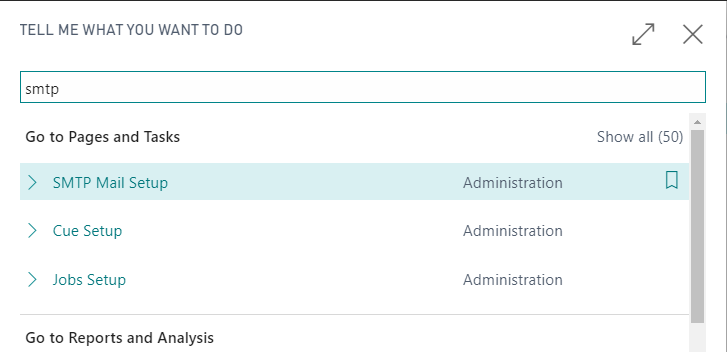
Step 2
Enter mail.smtp2go.com into SMTP Server.
Set the SMTP Server Port to 587 (recommended) or 25. You can also try using Port Number 2525 or 8025.
Set Authentication to Basic.
Enter your SMTP2GO username into User ID and your SMTP2GO password into Password. You can view and change these values by logging into your SMTP2GO control panel.
Enable Secure Connection.
“Send As” allows you to set a standard sender for every email that is sent. Unless you have a specific use case for this feature it can be left blank.
Enable Allow Sender Substitution.
You may set other parameters Local computer name, Attachment size limit (50MB) and Allow embedded data and attached files from as per your requirement.
Save the changes and perform a test email send. If this fails, try a different port number.
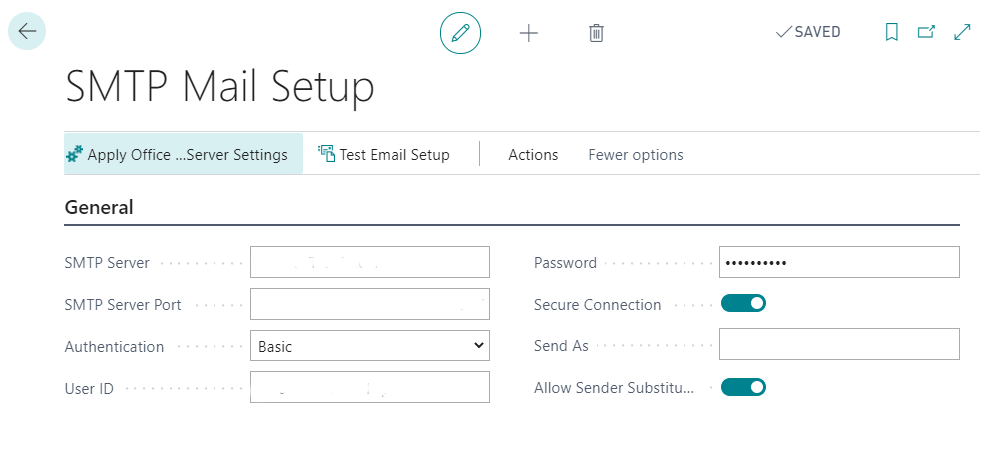
Ready for better email delivery?
Try SMTP2GO free for as long as you like:
Try SMTP2GO Free → Paid plans available for over 1,000 emails/month.