Step 1
Select the Settings tab.
Change the SMTP host setting to: mail.smtp2go.com
By default, MaxBulk Mailer will try to connect via port 25. If you need to use an alternative port you will need to append that to the server/host name. E.g. mail.smtp2go.com:587
The following SMTP ports are available:
TLS or no encryption: available on ports 25, 2525, 8025, 587 and 80.
SSL: available on ports 465, 8465 and 443.
Select ESMTP as the Authentication. In the second drop-down menu, select Login.
Enter your SMTP username into Account ID and your SMTP password into Password – this combination is from your SMTP2GO account’s “Sending > SMTP Users” section.
For Delivery, make sure that Singly is checked. The Connections box can contain a value up to 40 – we recommend 5.
The Group mails menu can be set to any value up to 400. Interval can be 00:00:00 or higher.
Enter the email address that you wish to send from into the From field.
Click the Save button near the top of the screen to save this account.
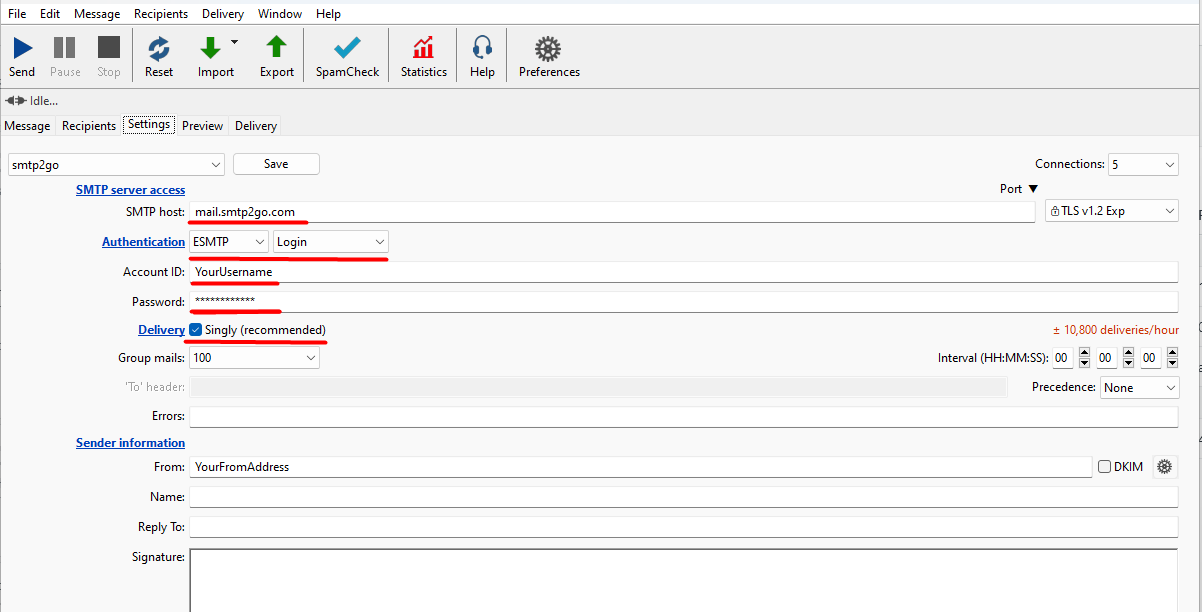
Step 2
Enter a name for the account, for example SMTP2GO.
When sending a mailing to numerous email addresses, you must place an unsubscribe link in the emails you send. We highly recommend using the Mailing List Manager (MLM) tool, which fully integrates with MaxBulk Mailer. This tool allows you to maintain your mailing list automatically online, with subscribe and unsubscribe requests handled automatically. No need to go through tedious and boring import/export steps! It also provides you with message opening and click-through tracking statistics.
We consider the MLM tool to be essential for effectively handling your mailing list.
To automate the processing of bounced emails, we also recommend MaxProg’s eMail Bounce Handler.
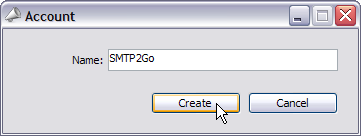
Ready for better email delivery?
Try SMTP2GO free for as long as you like:
Try SMTP2GO Free → Paid plans available for over 1,000 emails/month.