This guide provides the step by step instructions on how to configure MailPoet (formerly called Wysija) WordPress Plugin to send email using your SMTP2GO account.
Step 1
This guide assumes that you have already installed the MailPoet plugin in your WordPress.
Log in to your WordPress admin control panel. Go to “Settings” >> “Send With…” >> “Plugins”.
Under “Other”, click “Configure”.
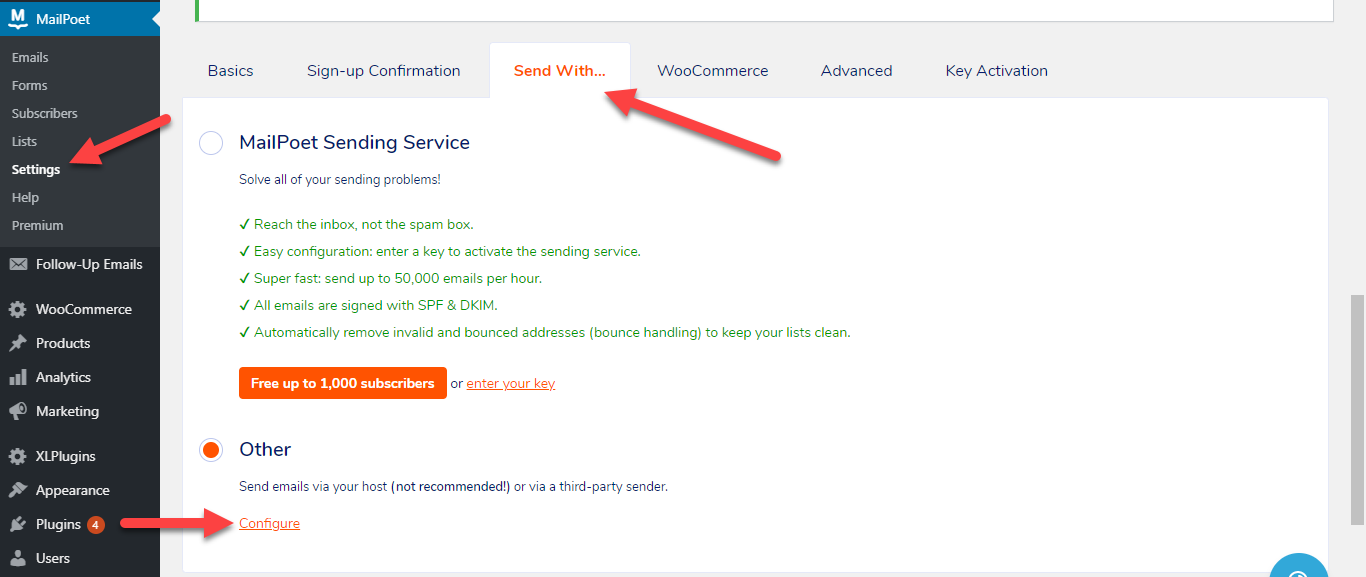
Step 2
Enter mail.smtp2go.com into SMTP Hostname.
Change the SMTP port to 2525. SMTP2GO’s service is also open on ports 25, 8025 and 587.
Enter your SMTP2GO username and password (from your Settings > SMTP Users section) into Login and Password fields respectively. You can view and change these values by logging into your SMTP2GO control panel.
Set Secure connection to TLS.
Set the Authentication to Yes.
Click the Send a test mail button. If you receive the test message to your email address, then the settings are working correctly.
Click the Activate button to make your settings permanent.
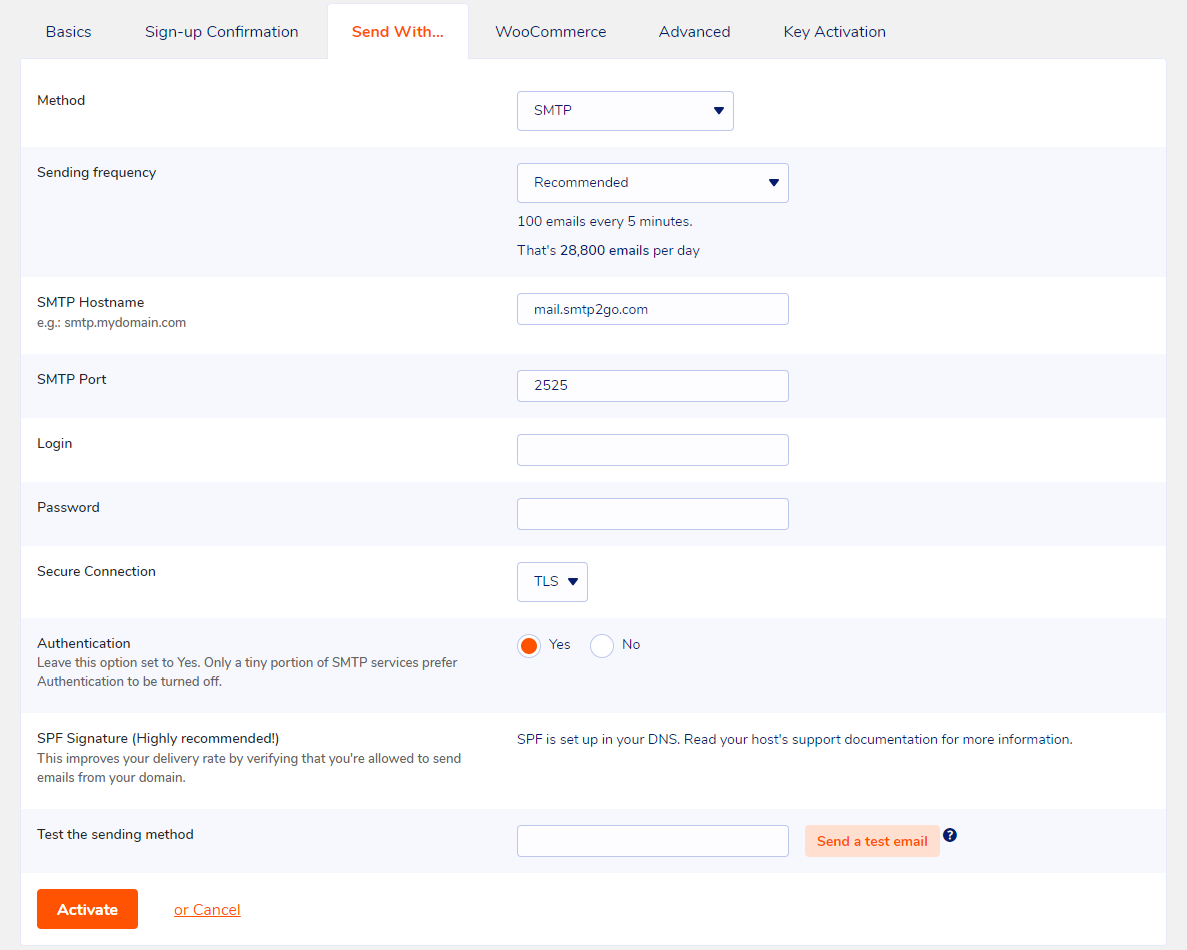
Ready for better email delivery?
Try SMTP2GO free for as long as you like:
Try SMTP2GO Free → Paid plans available for over 1,000 emails/month.