This guide provides step by step instructions on how to configure MailEnable to send email using your SMTP2GO account.
Step 1
This guide assumes that you have already installed MailEnable.
Open MailEnable Professional application.
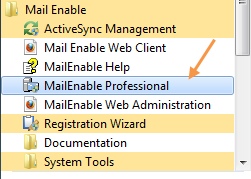
Step 2
Go to MailEnable Management -> Servers -> [your_server] -> Services and Connectors -> SMTP.
Click Properties from Actions menu.

Step 3
Click the Smart Host tab from SMTP Properties.
Click the Smart Host Enable checkbox.
Enter mail.smtp2go.com into IP/Domain.
Change the Port to 2525. SMTP2GO’s service is also open on ports 25, 8025 and 587.
Click The remote server requires authentication checkbox.
Enter your SMTP2GO username and password into Account name and Password respectively.
Click the Domain smart hosting takes priority checkbox.
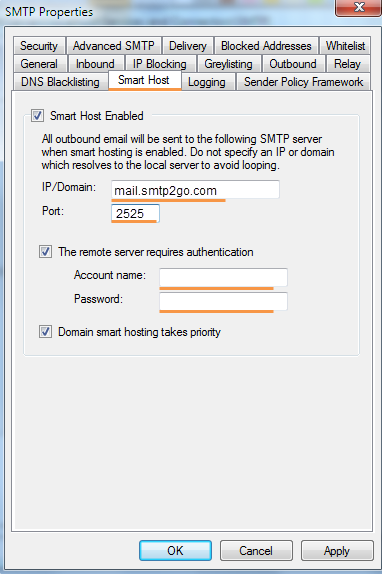
Step 4
Click the Outbound tab.
Under Outbound TLS, click to select the Send using TLS if remote server supports it check box.
Click OK button to make your settings permanent.
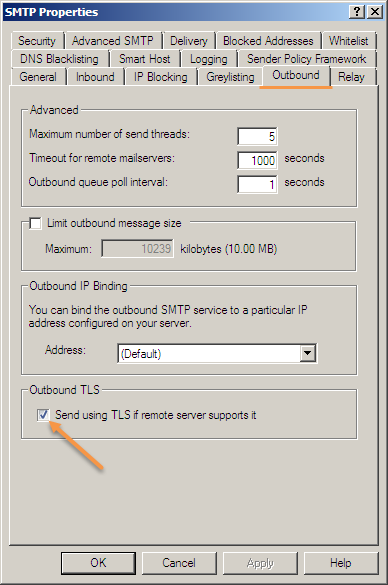
Note: If you see an error ‘550 unable to verify sender address’ when trying to send an email after setting up, this means your ‘From’ email address doesn’t have a valid MX record setup yet. All emails must be sent from an email address that has an MX record at its domain name.
Ready for better email delivery?
Try SMTP2GO free for as long as you like:
Try SMTP2GO Free → Paid plans available for over 1,000 emails/month.