Kyocera Multifunction Printers have the ability to send emails.
Step 1
Log into admin area of “Kyocera COMMAND CENTER” using your admin password.
Navigate to “Advanced > E-mail > SMTP > General”.
Step 2
Set SMTP Protocol to On.
Set the SMTP Port Number to 2525. You can also try using Server Port 25, 8025 or 587.
Change the SMTP Server Name setting to mail.smtp2go.com.
Set Authentication Protocol to On and Authentication as to Other.
Enter your SMTP2GO SMTP user name into Login User Name and your SMTP password into Login Password.
Please note that the Username may need to be the same as the Sender Address.
Set SMTP Security to STARTTLS.
Enter the email address you wish to send your printer’s emails from into the “Sender Address” box.
You may click Test button to make sure the e-mail feature works. In the Test Email dialog box, enter the recipient’s e-mail address, and click OK.
Click Submit to save the e-mail settings.
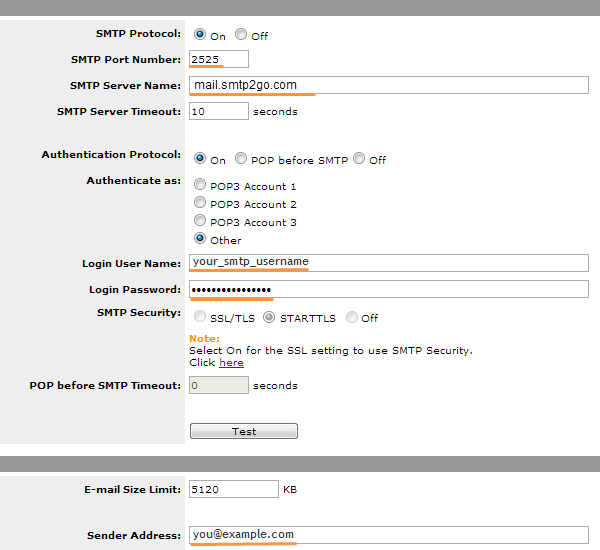
Ready for better email delivery?
Try SMTP2GO free for as long as you like:
Try SMTP2GO Free → Paid plans available for over 1,000 emails/month.