This guide provides step by step instructions on integrating SMTP2GO and Joomla. Joomla is a fantastic open source Content Management System for publishing web content on websites.
We have created an excellent migration guide to help you move to SMTP2GO from your existing provider.
Please also note that your sending domain needs to be verified in the Verified Senders section of your SMTP2GO dashboard. Ensuring your domain is verified will give SMTP2GO full permission to send email on your behalf, allow full digital signing of your email, and help make inbox placement a breeze.
Step 1
First, login to your Joomla Admin Panel as Administrator and click “Global Configuration”.
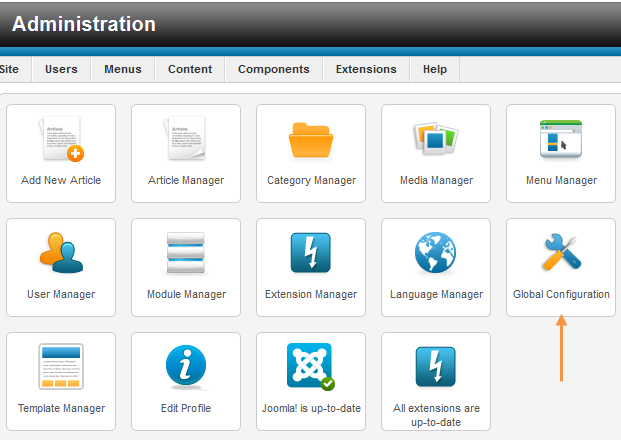
Step 2
Next, under Mail Settings section, Select SMTP from Mailer.
Set SMTP Authentication to “Yes”. Enter mail.smtp2go.com into SMTP Host.
Select TLS from SMTP Security.
Update the SMTP port to 2525. SMTP2GO’s service is also open on ports 25, 8025 and 587.
For SSL encryption, select SSL from SMTP Security and set SMTP port to 465 or 8465.
Enter your SMTP2GO username and password into SMTP Username and SMTP Password respectively.
You can view and change these values by logging into your SMTP2GO control panel.
Click Save.
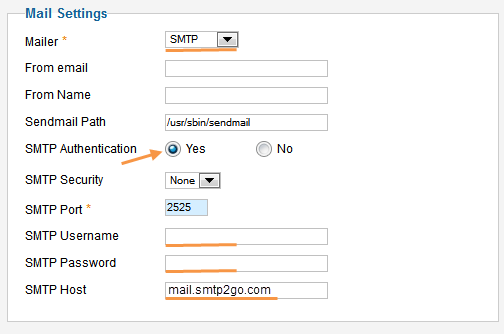
And that is it! Integrating SMTP2GO and Joomla should be an easy, quick and, hopefully, painless process. And going forward your email delivery should be outstanding.
You can access reports directly in your SMTP2GO dashboard which will help you understand delivery successes and failures, tracking information and many more useful metrics. We’ve written some great articles outlining the features of your SMTP2GO account and we recommend taking the time to see everything we have to offer.
Should you need extra help from our award-winning support team, we are almost always available to assist. You can find support contact details in your SMTP2GO dashboard and information about retrieving your support PIN here.
Ready for better email delivery?
Try SMTP2GO free for as long as you like:
Try SMTP2GO Free → Paid plans available for over 1,000 emails/month.