This guide provides step-by-step instructions on integrating SMTP2GO and Gammadyne Mailer.
We have created an excellent migration guide to help you move to SMTP2GO from your existing provider.
Please also note that your sending domain needs to be verified in the Verified Senders section of your SMTP2GO dashboard. Ensuring your domain is verified will give SMTP2GO full permission to send email on your behalf, allow full digital signing of your email, and help make inbox placement a breeze.
Step 1
Open Gamadyne Mailer and on the initial Welcome window click Use Indirect Delivery. This will set SMTP2GO as the global SMTP server.
Note: If you’re an existing user you can find this window again by going to Wizards > First-time greeting.
If you only want to set SMTP2GO as the SMTP server for a specific project then skip to Step 6.
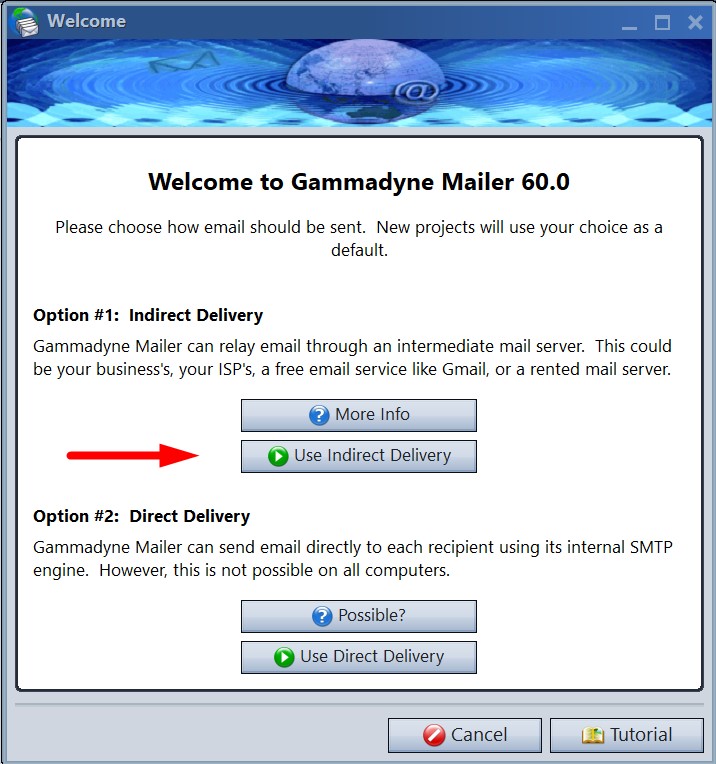
Step 2
Enter mail.smtp2go.com as the Server Name and click Next.
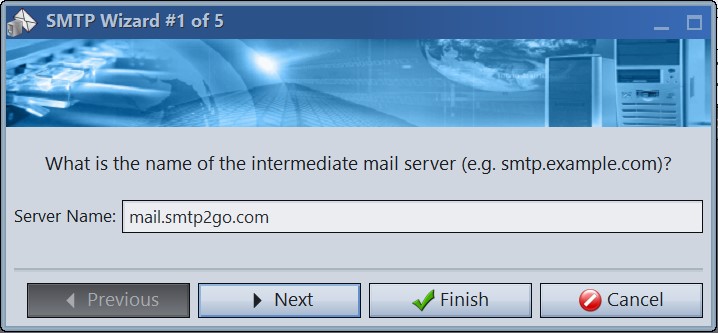
Step 3
Set the Port and click Next.
Note: You can choose either port 25, 587 or 465.
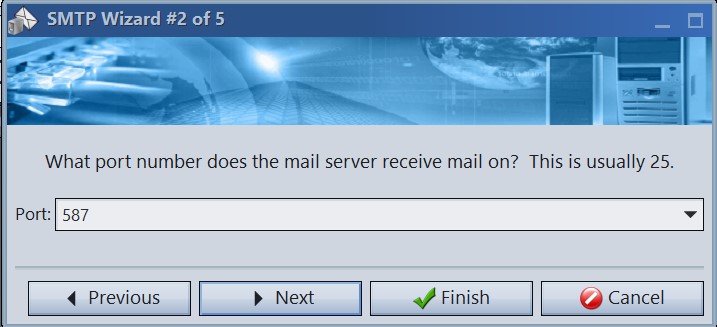
Step 4
Choose Authentication type Login and enter the username and password combination from your SMTP2GO account’s Settings > SMTP Users section. Click Next.
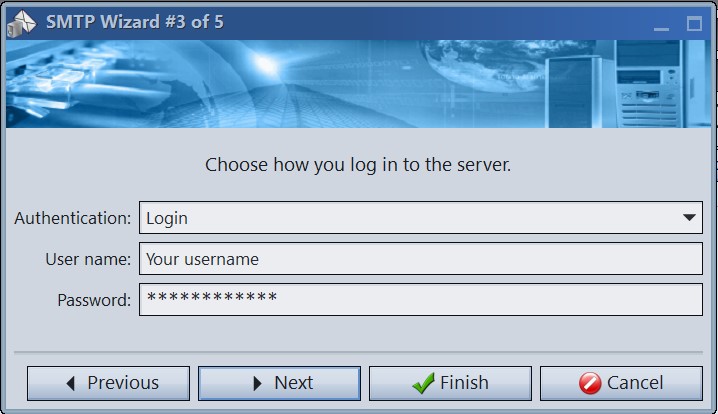
Step 5
Select Yes for ‘Does this mail server require SSL/TLS encryption?’. Click Next and then click the Test SMTP Server button in the following window. You should get a success message and then click Finish.
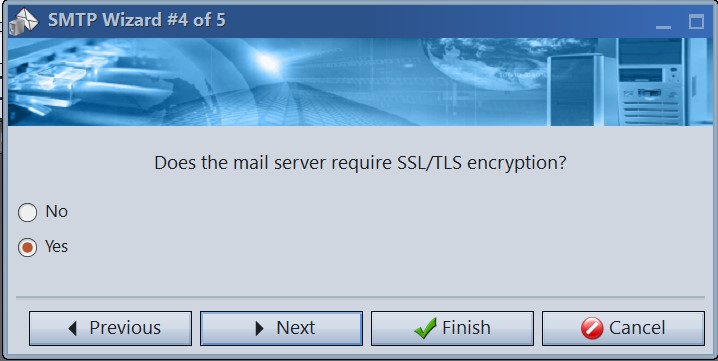
Step 6
Optional – if you are only wanting to set SMTP2GO as the SMTP server for a specific project then:
- Create or open your existing project
- In the left side menu go to Servers > SMTP
- Select ‘Use project SMPT settings
- Enter the server details as covered above
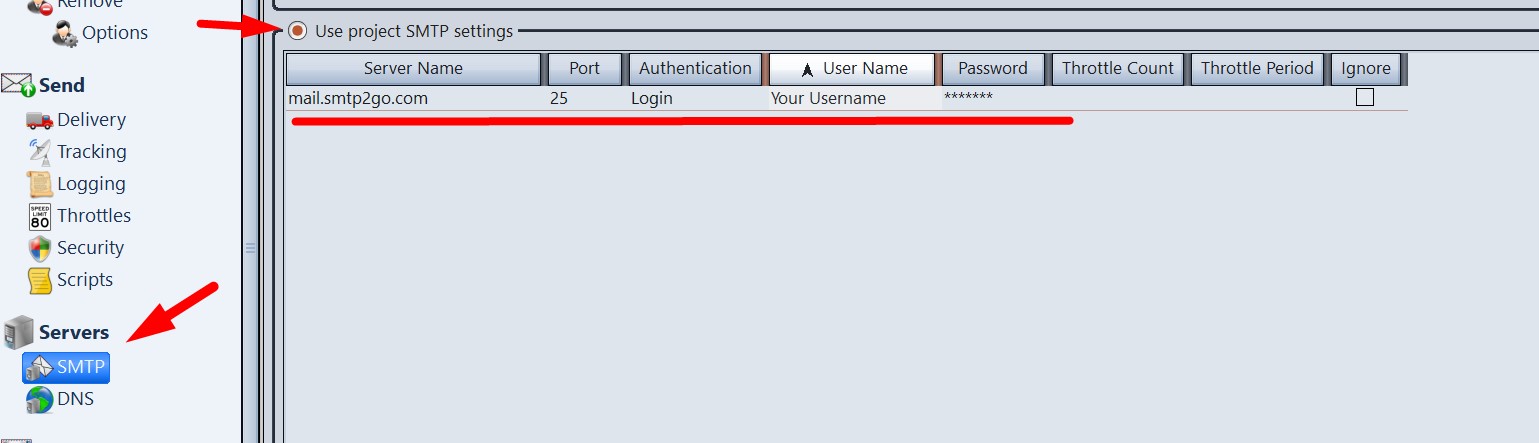
And that is it! Integrating SMTP2GO and Gammadyne Mailer should be an easy, quick and, hopefully, painless process. And going forward your email delivery should be outstanding.
You can access reports directly in your SMTP2GO dashboard which will help you understand delivery successes and failures, tracking information and many more useful metrics. We’ve written some great articles outlining the features of your SMTP2GO account and we recommend taking the time to see everything we have to offer.
Should you need extra help from our award-winning support team, we are almost always available to assist. You can find support contact details in your SMTP2GO dashboard and information about retrieving your support PIN here.
Ready for better email delivery?
Try SMTP2GO free for as long as you like:
Try SMTP2GO Free → Paid plans available for over 1,000 emails/month.