This guide provides step by step instructions on how to configure Drupal to bypass the PHP mail() function and send email using your SMTP2GO Account.
Step 1
Download SMTP Authentication Module and extract it under your Drupal’s modules directory. Follow instructions provided in README.txt file available under extracted smtp folder. Make sure you have downloaded the module which is compatible with your installed Drupal version.
Step 2
Login to your Drupal Admin Panel as Administrator and click Modules. Scroll down to MAIL Section. It is not enabled by default. Click “Enabled” and Save configuration. Then, click the Configure link.

Step 3
Click “On” radio button under Turn this module on or off. Enter mail.smtp2go.com into SMTP server. Change the SMTP port to 2525 and select Use TLS from Use encrypted protocol. SMTP2GO’s service is also open on ports 2525, 25, 8025 and 587.
Under SMTP Authentication Enter your SMTP username into Username and your SMTP password into Password. You can view and change these values by logging into your SMTP2GO control panel. You may enter your Email details under E-mail options.
Click the Save configuration button.
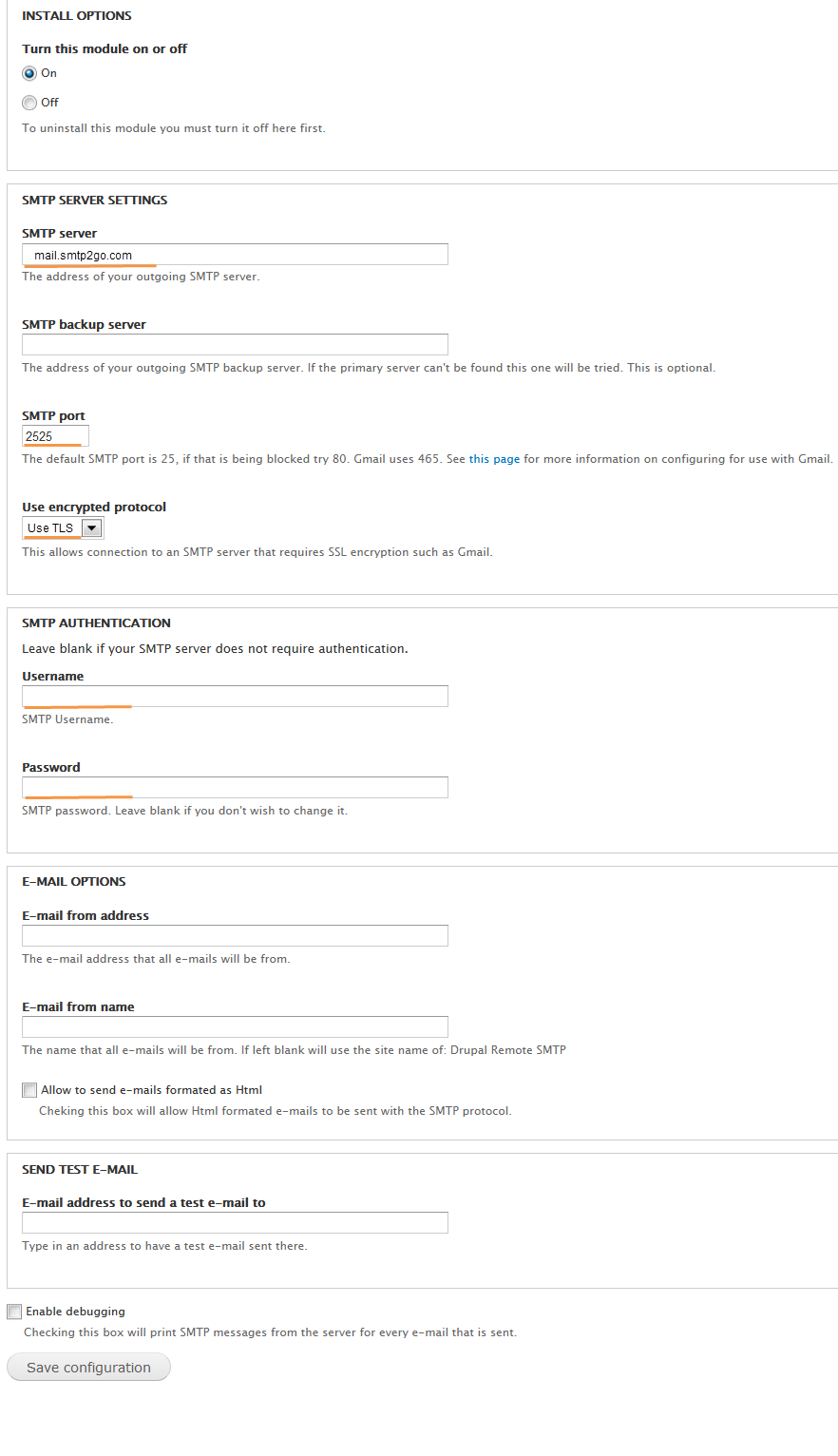
Ready for better email delivery?
Try SMTP2GO free for as long as you like:
Try SMTP2GO Free → Paid plans available for over 1,000 emails/month.