Step 1
To configure Direct Mail to send outgoing emails using your SMTP2GO’s Account, you must already have a Direct Mail account and Enable SMTP Access as per the instructions here.
Step 2
Choose the Direct Mail > Preferences from the menu bar.
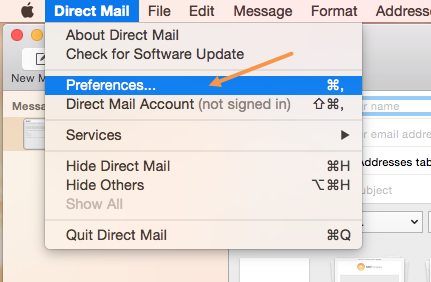
Step 3
Click the Accounts tab. Click the “+” button at the bottom of the window.
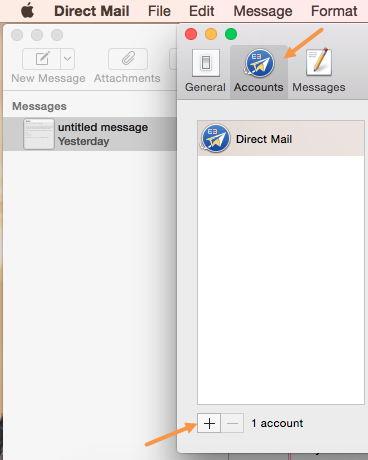
Step 4
Change the SMTP Server setting to mail.smtp2go.com. Change the Port setting to 2525. You can also try using Port 25, 8025 or 587.
Check the Use SSL and Server requires authentication checkboxes.
Enter your SMTP username into User field and your SMTP password into Password field. Close the window.
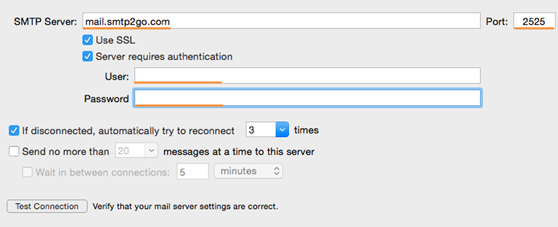
Step 5
Now, when you send a message, select your SMTP2Go account from the Using drop-down menu. Click the Send button.
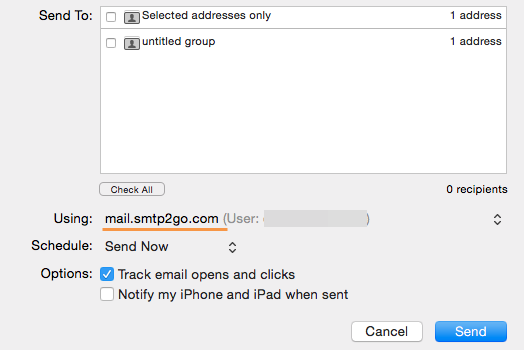
Ready for better email delivery?
Try SMTP2GO free for as long as you like:
Try SMTP2GO Free → Paid plans available for over 1,000 emails/month.