Step 1
Login to the Base CRM and click on the Email Icon.
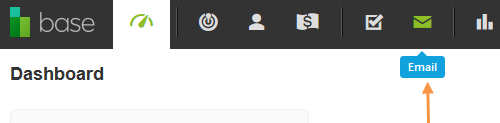
Step 2
Click on the Find out more and Connect Email button.
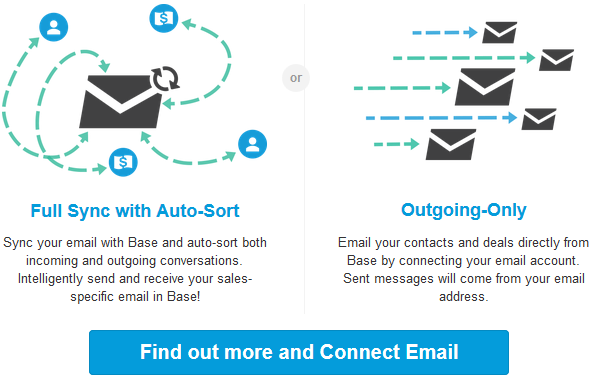
Step 3
On Connect your Email page, select Other as your email service.
Enter your SMTP Username into the Email Address. Make sure that your SMTP2GO Username is a valid Email address. If your Username is not an email address, then log into your SMTP2GO control panel and go to theSettings > Authentication. Then ‘Add’ a new Username which should be a valid Email address. Make sure to Select ‘Allow’ option to this new user for ‘Email’ access.
Alternatively, you may ‘Allow’ your SMTP2GO Admin Username, which is normally an email address, to send ‘Email’ and set it into the Email Address.
Enter your SMTP Password into the Password.
Enter mail.smtp2go.com into SMTP Server.
For a secure SSL connection, change the SMTP Port to 465 or 8465. SMTP2GO’s service is also open on ports 2525, 25, 8025 and 587.
Select Outgoing-Only option.
Click on the Connect Email button.
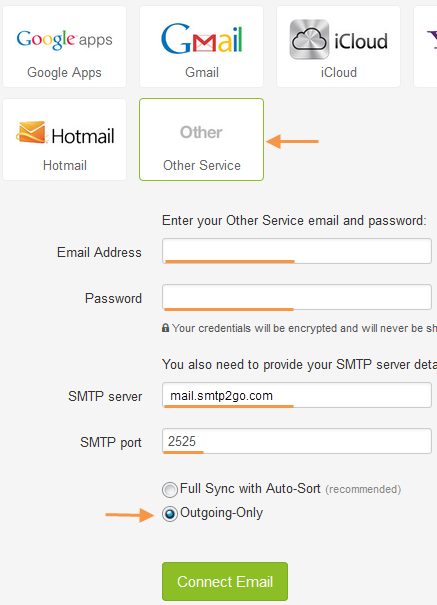
Step 4
Go to the Settings Icon > Settings.
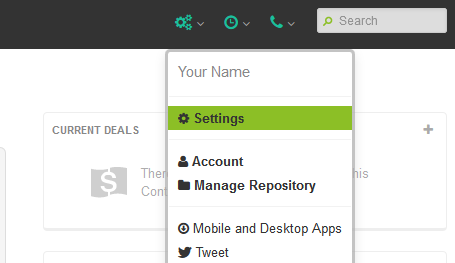
Step 5
Click on the Email tab under Tools.
Select the Outgoing-Onlyoption.
Enter your signature into the Customize your email signature and click Save
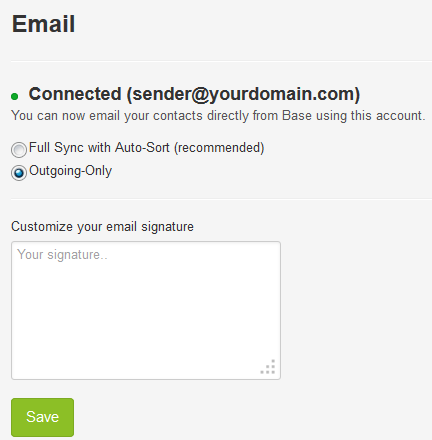
Ready for better email delivery?
Try SMTP2GO free for as long as you like:
Try SMTP2GO Free → Paid plans available for over 1,000 emails/month.