This guide helps to configure Email account in your Android device and setup your SMTP2GO server as Outgoing SMTP Server. If you have already setup the Email account, please go to Step 4.
Step 1
Go to Settings > Accounts & Sync. Tap ADD ACCOUNT and again tap Email.
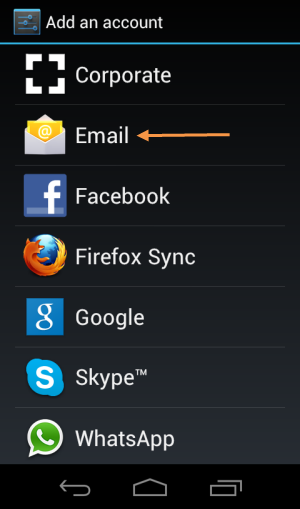
Step 2
Enter your Email Address and Password. Tap Manual setup.
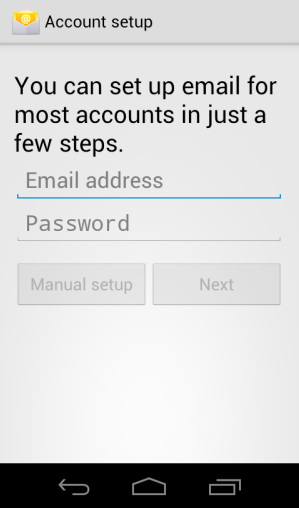
Step 3
Tap your appropriate type of account. Setup your incoming settings (IMAP or POP or Exchange) and tap Next.
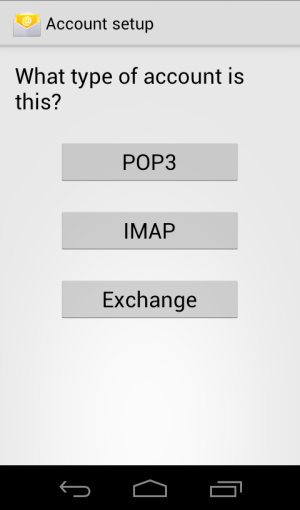
Step 4
Enter mail.smtp2go.com into SMTP server.
For TLS (recommended), select TLS from Security type and change the Port to 2525. SMTP2GO’s service is also open on ports 25, 8025 and 587. For SSL connection, select SSL from Security type and change the Port to 465 or 8465.
Check Require sign-in checkbox.
Enter your SMTP2GO username and password into Username and Password fields respectively. Tap Next.
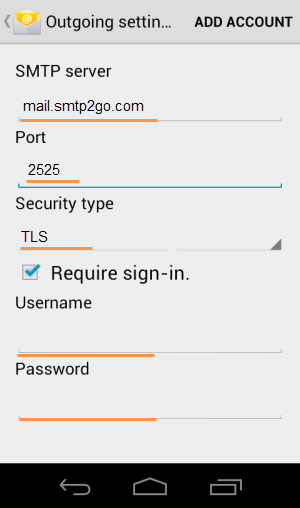
Step 5
Make your required settings for Inbox checking frequency, Sync size per mail and other options as per your requirement. Tap Next.
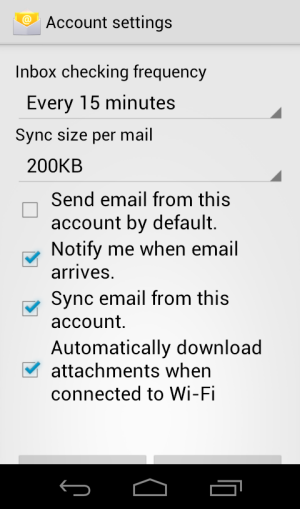
Step 6
Your account is successfully setup. You may Give this account a name and Your name (displayed on outgoing messages) for this account. Tap Next.
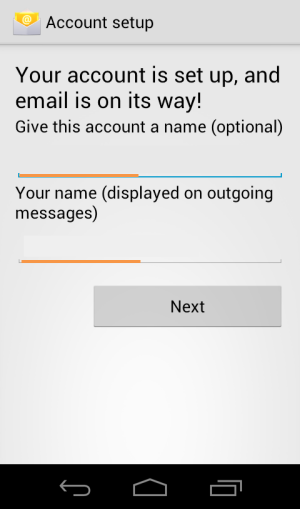
Ready for better email delivery?
Try SMTP2GO free for as long as you like:
Try SMTP2GO Free → Paid plans available for over 1,000 emails/month.