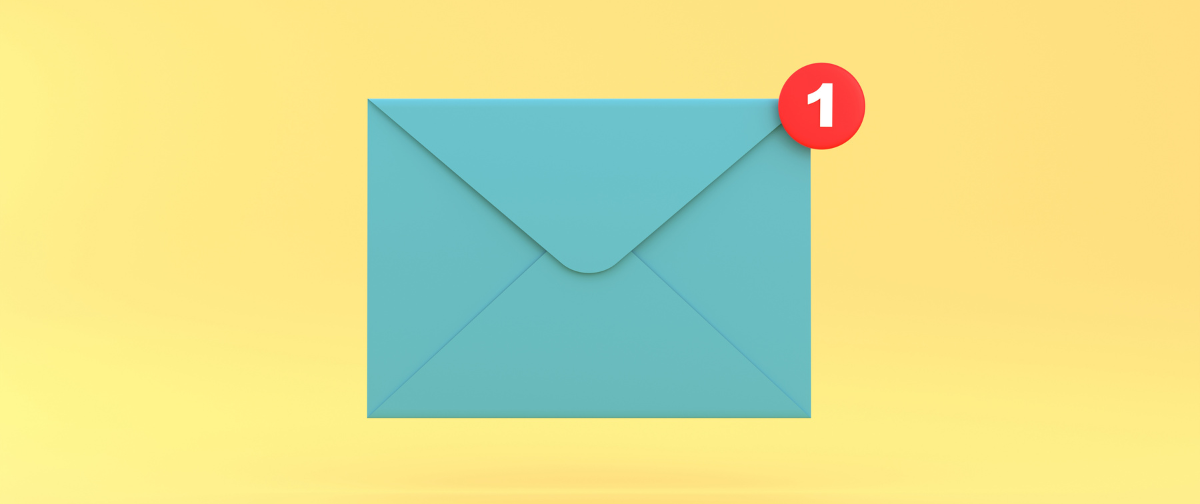When using SMTP2GO, there are several ways to send emails on behalf of your customers. In this post, we take a look at how this can be done within the updated Verified Senders page within your SMTP2GO dashboard.
Verified Senders: Verifying the sender domain
Verify your customer’s domain on the Sending > Verified Senders page in your SMTP2GO dashboard and then send from any existing email address at that domain.
This option involves adding the customer’s domain to the Verified Senders > Sender domain page of your account dashboard where three CNAME records will be provided. These three CNAME records need to be added to the domain’s DNS settings – we have guides for common providers here. Once added, you can manage the domain on your Sender Domains page and it should show as verified with green ticks once your DNS update has propagated successfully. DNS propagation can potentially take 24-48 hours.
Further detail in regards to Verified Senders can be seen here. You can alternatively add and edit domains via the API.
Note: This option will mean the From address is personalized at the customer’s domain and you will get the best deliverability rates as it will ensure SPF and DKIM alignment.
Verify single email addresses
Verify individual email addresses at your customer’s domain on your Sending > Verified Senders page to authorize sending from the specific email addresses. This option is suitable if your customer does not have the ability to verify the sending domain covered in option one.
To send with this method, you will need to add the From email address to the Verified Senders > Single sender email page. After adding, we’ll send an email with a link to verify the email. Once added, you can manage this address on the Sender Domains page and you will be authorized to send from the address.
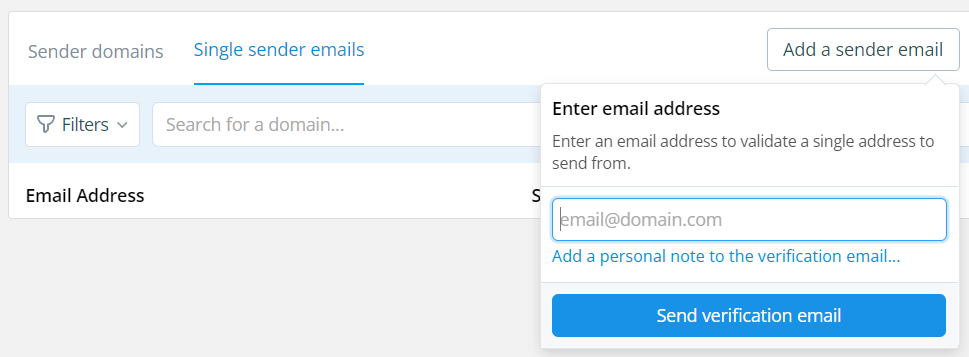
Note: If the customer’s domain isn’t verified then only these verified email addresses will have the ability to send. The emails will be sent without a DKIM signature at the domain or a Return-path at the domain (so they will still show the “sent via smtpcorp.com” in Gmail). A drawback of this option is that you could encounter bounces or emails being quarantined by the recipient’s side as suspicious, depending on how strict the recipient’s incoming server is. This is due to the lack of full DKIM/SPF alignment.
Using a webform, send from an email address your domain and change the ‘From Name’ and ‘Reply-to’ email address to match the customer
Send emails with a valid ‘From’ email address at your own domain name, while having a ‘From Name’ and a ‘Reply-to’ email address that is branded for your customer. You can change the From name, but the email address will use your domain.
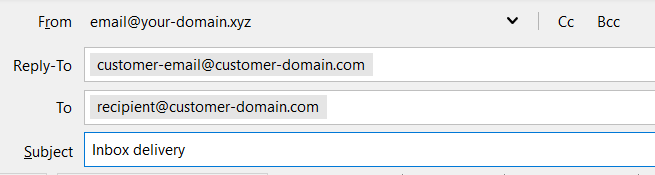
You will need to ensure your domain is verified on the Sending > Verified Senders page as covered in option one.
Note: This is the quickest way to get set up and send on behalf of your customers because they don’t have to worry about making DNS additions to their own domain (for SPF, DKIM, and tracking) as you can manage this for them via your domain or they won’t need to verify an email address. Sending from your own verified domain will ensure you get the highest deliverability rates as the emails align for SPF and DKIM.
Please reach out to our support team if you have questions or need assistance with any of the options available!