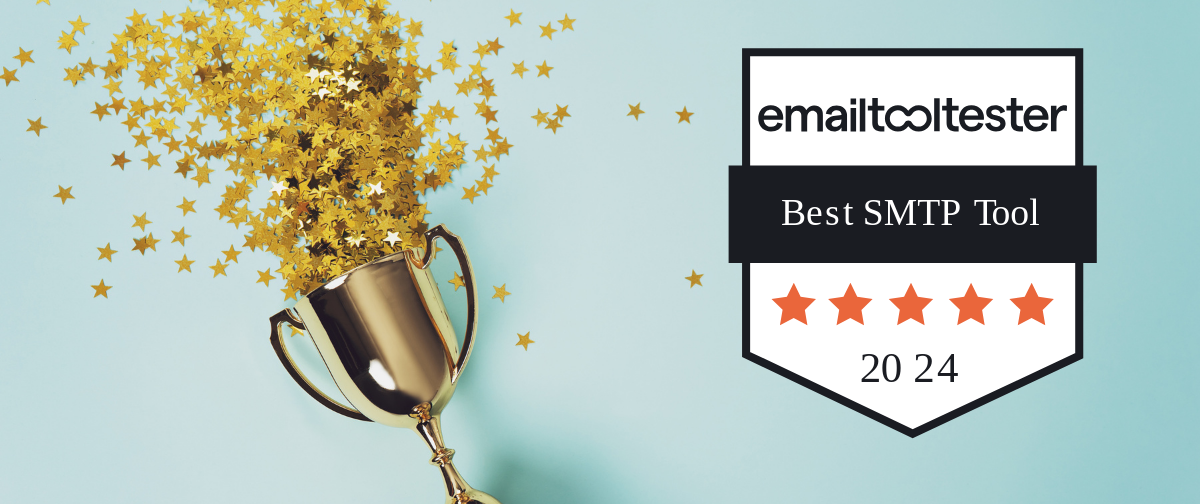Have you ever sent an email with an important document attached, only to find out afterwards that the intended recipient got the email but not the attachment? Check out our guide to optimizing your attachments for email, so you can rest assured that both email AND attachment get delivered.
Pesky PDFs
PDFs can be tricky to send. A high-quality document can result in a heavy file that is too large for your mailing program to cope with. Even if it does accept the file, it can take a long time to send, sometimes resulting in time-outs or dropped connections. Using a program such as PDFResizer.com’s optimizing tool will allow you to upload and optimize up to 50 files at a time – and optimizing the attachment saves on some serious bandwidth. The file resolution stays the same, so you don’t have to compromise on quality.
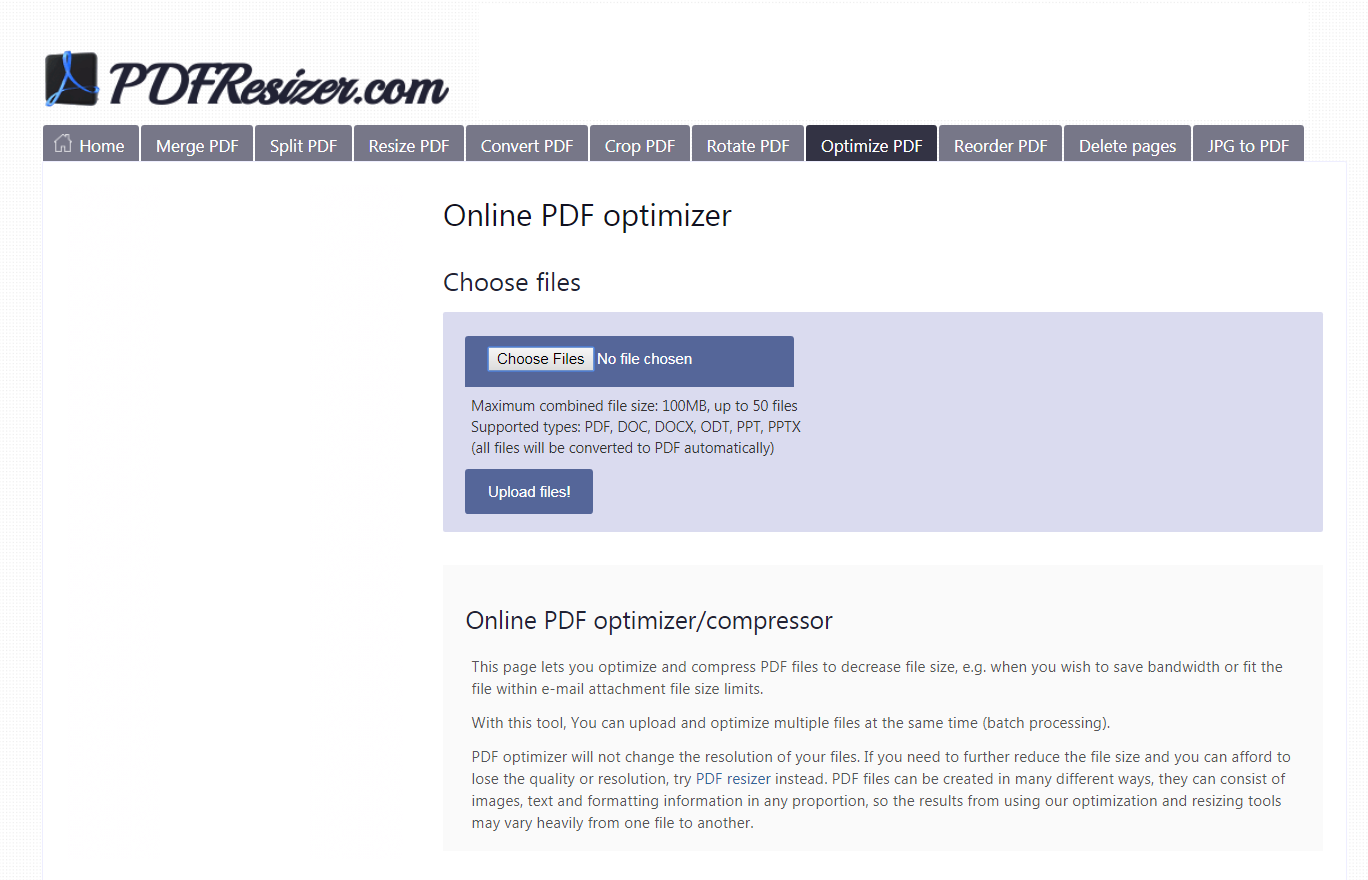
Imagine All the Images
When optimizing images for email, it’s important to take into consideration that 66% of emails are opened on a smartphone or tablet. Therefore, image sizing is of key importance. On one hand, you need to ensure that your images are big enough to be clearly seen without looking blurry, but you also want to make sure that they’re not too data heavy. It’s also worth thinking about design for high-DPI displays. If you’re worrying about your images loading quickly on mobile devices without a great connection, try compressing them first.
If you’re sending crucial information through images, don’t forget your ALT tags. You could also try sending the images as attachments rather than in the body of the email, to make sure that nothing gets missed.
ZIP-A-Dee-Doo-Dah
If you’re sending a bunch of documents, sending them as a ZIP file can help to reduce your overall email size, which will speed up your sending speed. Some spam filters can also be suspicious of files like .docx or .txt, whereas others will only accept attachments in these formats or as a ZIP file. By zipping the files before sending, this removes the confusion and may help you to bypass some stricter filters.