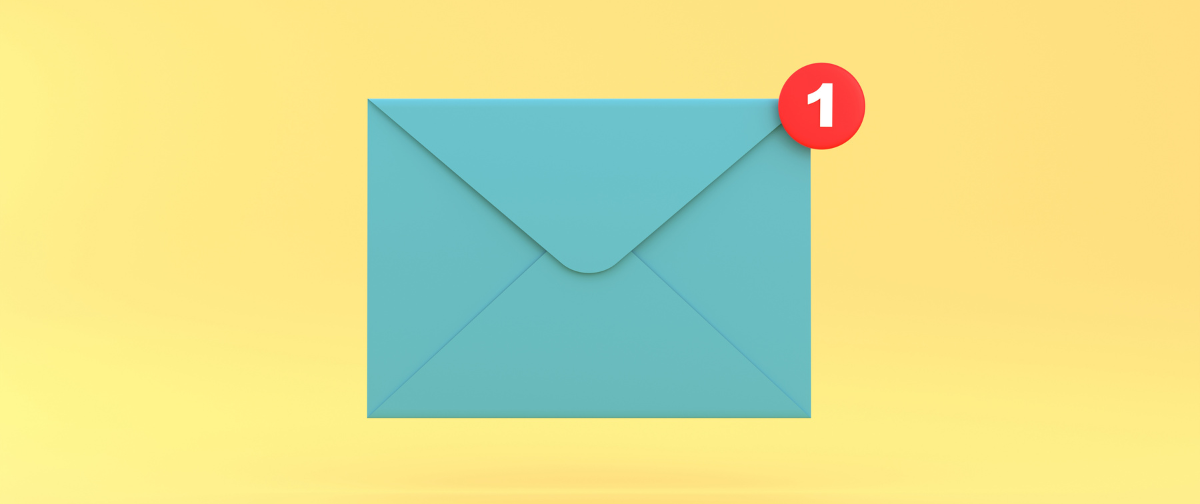Streamline Domain and Email Management with Our Enterprise cPanel Automation Plugin
Managing dozens—or even hundreds—of customer domains and email services can be a serious time sink. If you’re a hosting provider juggling DNS settings, SMTP configurations, and sender verification, you’re not alone. That’s exactly why we created our Enterprise cPanel Automation Plugin—to simplify your workflow and eliminate repetitive tasks..
Why This Plugin Will Make Your Life Easier
Think of the plugin as your digital assistant for cPanel + SMTP2GO integration. Once installed, it takes over the repetitive, technical steps required to get your customers’ domains verified and ready to send email through SMTP2GO. Here’s what it can do out of the box:
- Add Verified Senders to your SMTP2GO app dashboard,
- Update your DNS with the three required CNAME entries for Sender Domain verification,
- Verify the DNS changes have been propagated,
- Add an SMTP user and complex password to your SMTP2GO app dashboard
- Update the cPanel EXIM sending configuration files to allow email to send via SMTP2GO’s infrastructure
Each of these steps can be tedious and error-prone when done manually, especially across multiple accounts. Our plugin makes the process smooth, fast, and most importantly, reliable.
Ready to get started? We’ve made the installation process straightforward, with full step-by-step instructions available here.